Before You Start
Please complete the following setup process before you start using TapTap Developer Services (TDS).
Create an Application
Before integrating TDS into your game, please first create an application. See Store Guide for more details.
Turn On Game Services
Go to TapTap Developer Center > Your Game > Game Services > Configuration and tap “Turn on Now” to obtain the basic info of your app.
Basic Info
Client ID is the unique identifier for an app package in the TapTap Developer Center. TapTap uses the Client ID to identify applications. Since each app has only one Client ID, if you need to have a test server besides an official server for the same app, you must create two different apps and activate their configurations separately.
Applicable Region
TapTap has two service areas: one for Mainland China and one for other countries and regions. Each service area has its own account system and each application you create can only work for one of the two service areas.
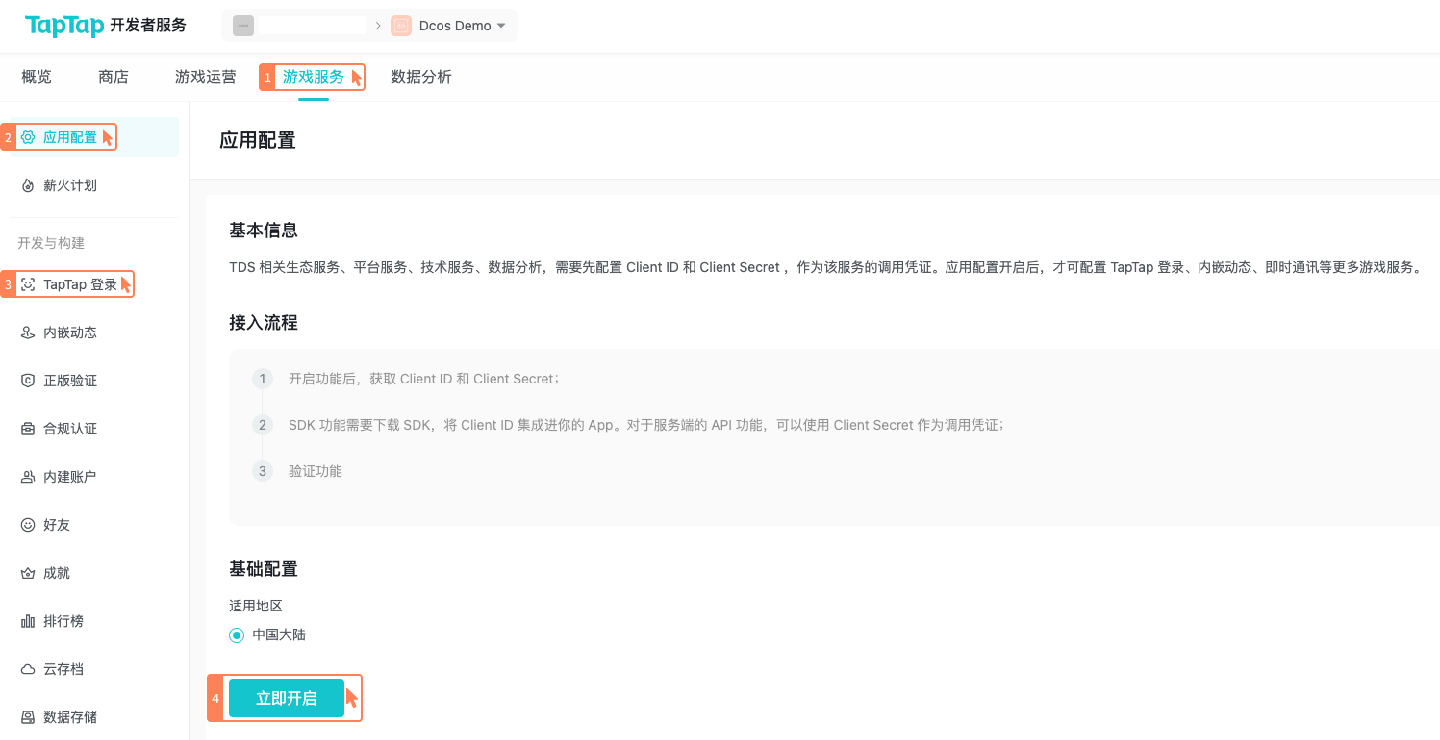
Domains
To use TDS cloud services, you must bind a custom API domain to isolate your game’s gateway from other developers’. This will help your app avoid being affected by other apps in case of a DDoS attack.
If you plan to use the file service provided by the Data Storage service, which includes the storage of the files carried by multimedia messages sent through the Instant Messaging service (such as images, audios, and videos), you must bind a file access domain.
Binding an API Domain
To bind an API domain, you must first have a domain that already got an ICP license.
See how to bind an API domain
Assuming your domain is example.com, the following steps show how you can bind it to your app as an API domain:
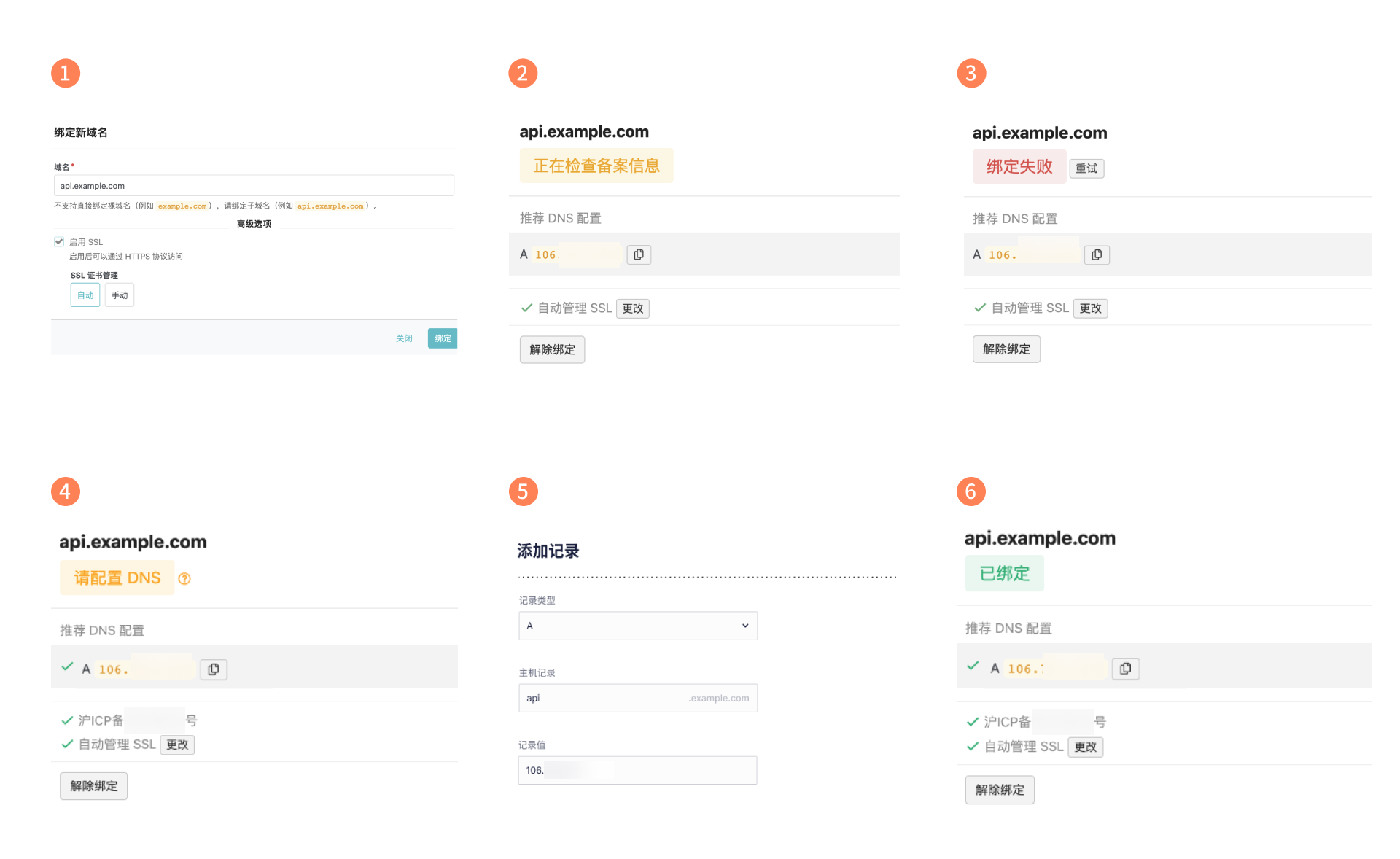
- Go to Developer Center > Your Game > Game Services > Configuration > Domain, then tap Add domain. API domains do not support the direct binding of bare domains. You must add a custom name before the primary domain. In other words, you must create a subdomain, such as
api.example.com. - When the console displays Verifying ICP, please wait patiently.
- If the domain does not have an ICP license, you will see Failed.
- If the domain passes the verification, you will see Configure DNS below the domain.
- Now proceed to the domain service provider’s console, open the domain’s DNS settings, and add an A record (this can direct the domain to an IP address). Copy the custom domain you entered in the Developer Center and the A record displayed under Recommended DNS Configuration into the corresponding fields.
- It will take some time for your DNS records to take effect and for our server to apply for certificates for your domain (if you enabled automatic certificate management), so please wait patiently. Once the record is in effect, the console will display Bound.
When initializing the SDK, please set server_url to the custom domain (e.g. https://api.example.com). The domain shown here is just an example and you should replace api.example.com with your own domain. Please make sure to include https:// in the value of server_url.
It will take some time for you to finish setting up a custom domain. Therefore, TDS provides you with shared domains for testing. However, the availability of these domains cannot be guaranteed and the domains may be prone to DDoS attacks. Before a game goes online, be sure to confirm that the API access domain used for the game is your own domain. Do not use shared domains in a production environment.
Binding File Access URL
Go to Developer Center > Your Game > Game Services > Cloud Services > Data Storage > Files > Settings > File access domain to bind file domains. The process is the same as that for binding custom API domains, except that:
- API domains use A records while file domains use CNAME records. File domains also do not support the binding of bare domains. For example, if your primary domain is
example.com, you can bindfiles.example.comas a file domain. - Once the binding is complete, you must go to Files > Settings > File access URL and click “Edit” to switch to your custom domain.
Each subdomain may only be bound to one game. Additionally, custom API domains and file domains cannot share the same subdomain. If you have already bound a subdomain with a game, you will see “This domain is already bound to an application” when you try to bind it with another game. When this occurs, you may try a different subdomain under the same primary domain to proceed with the binding.
Privacy Policy
To integrate Account Services into your game, you must first agree to the TapTap Platform Developers Agreement. By using TDS, you agree to the above agreement. You will hereby bear the corresponding legal liabilities and obligations as per this agreement.